# Admin object's management - create a child object
## Usage
Objects of the Admin can be configured :
- By setting particular **attributes** to the object
- By associating **children** to the object
Children can be added, deleted, reordered in the list. Also, it's possible to configure it in a special way for the parent object, by setting children attributes for all the children.
This documentation explains how to associate a child to a parent object.
### Create a new object for your child in the admin
> Information is available for object's creation: [Object Creation](object-creation.md)
### Add this new object as a child of your parent's object
#### 1. Edit the parent object
< img width = "640" alt = "Capture d’é ̀ src = "https://user-images.githubusercontent.com/35296671/56517407-cb98bc00-6534-11e9-98d6-a2b1c0193a38.png" >
< img width = "640" alt = "Capture d’é ̀ src = "https://user-images.githubusercontent.com/35296671/56517421-d0f60680-6534-11e9-86ef-97fb9e59786e.png" >
#### 2. Go to _Children_ > _Add a child_
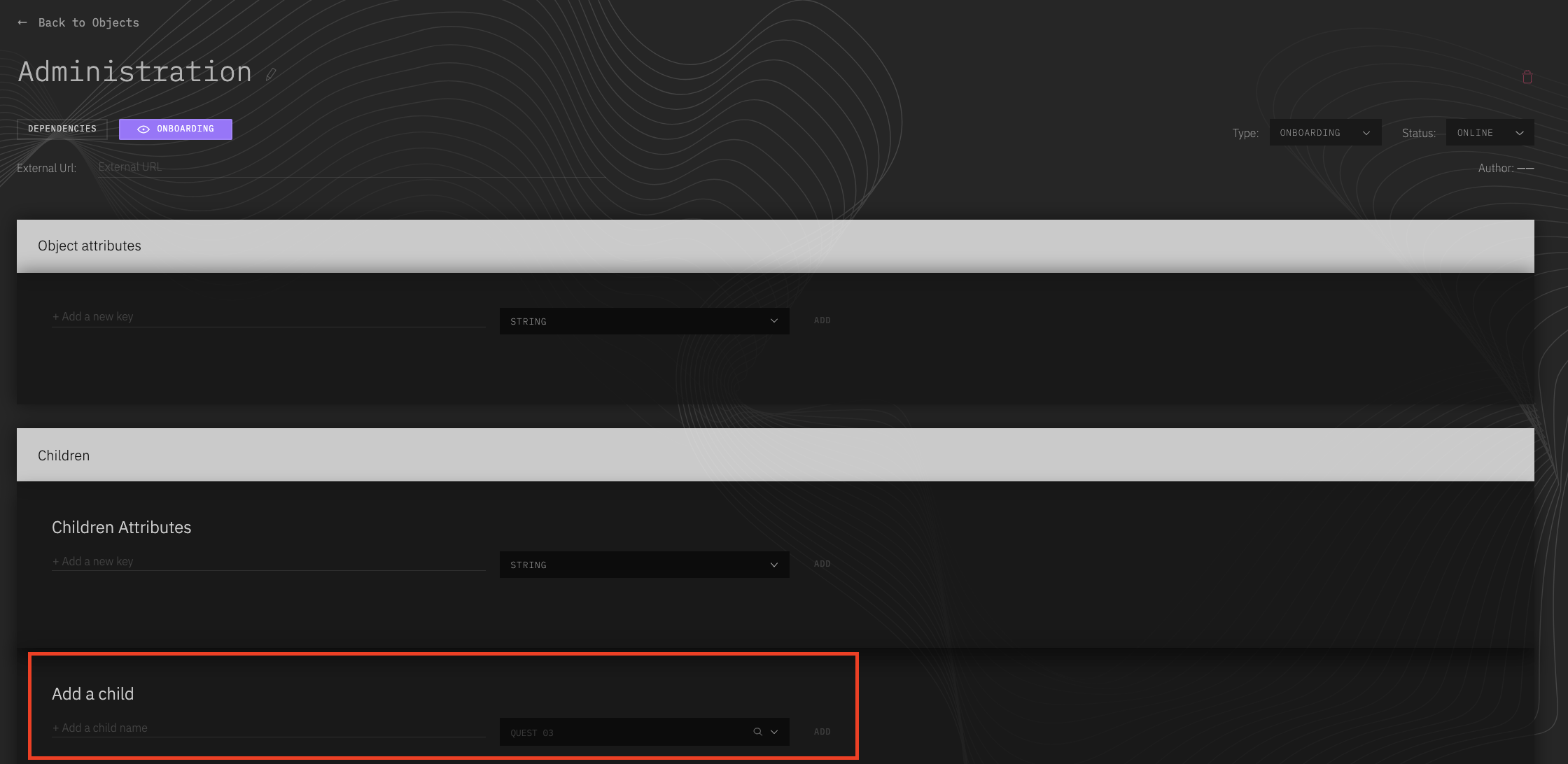
#### 3. Set up the new child:
- Enter its name in the input "Add a child name"
- Select your step object in the select input
- Click on "ADD"
Your step is then related to its parent. You can see it in the _Children_ section of the parent's object. There, you can now:
- Delete the child from its parent (the actual object of your child will not be deleted).
- Reorder it in the children's list, by dragging it to the place you want.
- Update its original settings by clicking on the eye icon of its reference (redirection to object edit page of the child).
< img width = "1229" alt = "Capture d’é ̀ src = "https://user-images.githubusercontent.com/35296671/56518936-a1e19400-6538-11e9-81c7-520ffd365cff.png" >